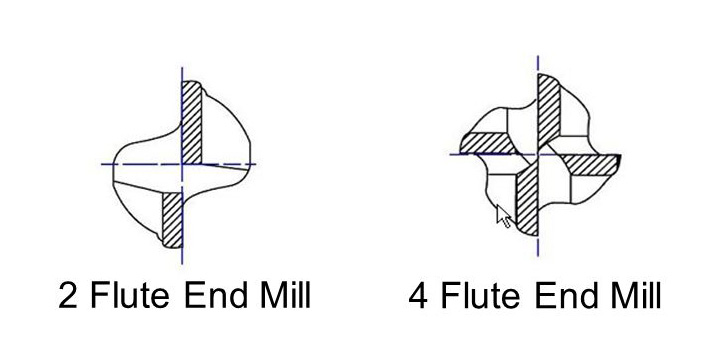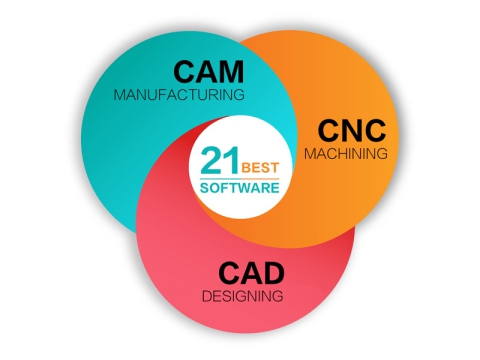How to Use a CNC Router Machine for Beginners?
How to Use a CNC Router Machine for Beginners?
A CNC router is a computer numerical controlled equipment where the tool paths are controlled via a computer. It is used for machining various materials, including wood, aluminium, stone, plastics, composites and foams. A CNC router adopts a 3 axis CNC bit to remove material from stock in order to shape a part. 3 axis means that the CNC tool can move simultaneously in all three directions of X, Y and Z axis.
Let’s start to learn the basic skills to use a CNC router machine for beginners.
Step 1. Starting CNC Router Machine
There are a number of components to plug in before we can get started:
1. Power on the CNC controller box near the wall by turning the ON/OFF swift.
2. Then press the green start button to start the remote controller.
3. Turn on the dust collector (remember to check the dust bags).
4. Start the vacuum table by pushing the white button.
Step 2: Choose End Mill – Intro
There are a number of different blades to choose from when conducting a project on a CNC router machine. The router bits we are limited to using are known as end mills, and they take on a number of different shapes and sizes. We’ll give a brief crash-course on end mills here. Following are the aspects we hope you will fully understand between completing this course and embarking on your first project:
1. Number of flutes.
2. End mill shape: Flat vs Ball nose vs V-bits.
3. Sizing.
Step 3: Choose End Mill – Flutes
Take a look at the first picture included in this step and see if you can notice a difference between the two bits displayed. In case you can’t tell, the CNC bit on the right has four edges, where as the bit on the left only has two edges. These edges are called as flutes and each serves its own purpose in a CNC project. What is the difference between them? We like to describe the difference between four-flute and two-flute end mills as the similar difference between a wood saw and a hacksaw. A wood saw has much fewer and larger teeth than a hack saw – making it ideal to cut softer materials like wood. A hack saw has fine teeth close together, which will make it ideal to saw metal tubes and other hard materials. When looking for the right end mill for your project, just remember that four-flute end mills are used for harder materials (ie. aluminum, mahogany, plastics, teak, etc.) and two-flute end mills are used for softer materials (ie. MDF, plywood, cedar, etc.).
Step 4: Choose End Mill – Shapes
Aside from number of flutes, end mills come in a number of different shapes.
Flat (aka end mill): Notice the flat profile at the end of the shaft. This flat profile makes this end mill ideal for cutting clean profile cuts, routing pockets, or drilling holes.
Ballnose: Notice the rounded top at the end of the flutes. This shape makes this blade ideal for 3D surfacing only. This type of blade is no good for profile cutting.
V-bit: Notive the pointed tip of the bit. This shape makes this blade ideal for carving. Words are especially easy with this router bit.
Mystery bits: Maybe while searching around for a bit in the ‘End Mills’ cabinet you came across some interesting bit not listed here. No matter how interesting or perfect for your job that CNC bit may seem.
DO NOT USE UNCLASSIFIED BITS WITHOUT FIRST CONSULTING EITHER THE SHOP MANAGER OR THE CNC ROUTER GURU.
Step 5: Change Blade or End Mill
If the end mill you want is already in the CNC machine when you approach. Then just check for tightness the following instructions:
1. Place the remote controller in the holder, make sure that you don’t press the spindle start button under this process.
2. Take the two wrenches from the CNC router table and carefully loosen the collet from the spindle – mind your knuckles.
3. First remove bit from collet, and put the old end mill at the toolbox before replacing these items.
4. Place the new end mill into the collet high enough to grasp a significant portion of the shank – the new end mill can (but need not) stick out of the back of the collet when properly placed. For smaller end mills, push the end mill into the collet to about 2mm from the start of the helix.
5. Tighten nut/collet/end mill back into the spindle – do not overtighten with excessive force.
Step 6: Set Up Workpiece on Table
• When your are planing to cut your plate, it’s important to check that all the 4 vacuum zones (under the MDF), if there are rubber strips to be placed all around the zones edges, to ensure the strangth af the vacuum, the strength of the vacuum determines how much of the air pressure is actually going to work hold down your workpieces.
Less Vacuum Less Pressure.
• If your are working with small plate and its not is filling a whole vacuum zone, you can use plastic plugs and placing a shorter rubber strip in the slits to narrowing it down.
• Then you place the MDF board back on the vacuum table, and you are ready to place your own plate on the top and select wishtes to the vacuum zones you would like to use and press the white button to activate the vacuum.
Step 7: Set Up X and Y Axis
Now you have to set each axis to zero. The tip of the router bit should be positioned over the surface of the material at the left back, and when are satisfied with new zero you press [ XY=0 ] and [ OK ]
Step 8: Set Up Z axis
There are two difference ways you can set up the Z axis:
Paper Method
Find a piece of nomal A4 paper and put it between the part and the bit, bring the Z carefully down to the paper and when you are 5mm from the top shift to stepper movement by pressing [ ~ ] and you can now safely move closer so the tip just touch the surface of the paper when you move it between. Then press [ Shift ] + [ XY=0] and [ OK ] and the zero is exactly 0.100mm over the surface now.
Toolsensor Method
Place the toolsensor under the router bit on the top of the part you wil cut in, and bring the tip of the bit down, so its 8-10mm abort the sensor plate and press [ Shift ] + [ ~ ] and the tool will automatically move down and set the zero point for you.
*IMPORTANT
When changing bits between milling operations it will be necessary to reset the z zero coordinate. Do not reset the X, Y coordinates.
Step 9: Load File
You are now ready to load your designed file from CAD/CAM software into the CNC controller box by using a flashdrive.
Instructions:
• Put flashdrive into the reader.
• Wait for the read USB message.
• Press [ OK ].
• Find you file by scrolling ▲▼◄► the usb library.
• Press [ OK ] to upload and [ 1 ] to confirm.
• Put on your ear protection and googles.
• Now you can press start [ ► ].
Step 10: Safety Guide
• Wear eye and ear protection at all times. The shop will supply you with both goggles and earplugs.
• Keep the table clean and free of tools and loose materials.
• Never leave the router running unattended. If you need to leave, please ask someone to watch it for you or pause the job.
• Never lean on the table or rest hands or feet on the machine while it is running.
• Do not attempt to make adjustments or reposition the material while the machine is running.
• Use the dust collector or vacuum while the CNC machine is working.